Simple Guide to Remote Work
First, answer the following questions:
Do you have all your client, opposing counsel, and court contact information?
Do you have access to your files?
Can you receive and send communications remotely?
Can you pay bills and do payroll remotely?
Do you have access to your calendar and deadlines?
Can you receive physical mail?
Next, review the list below for essential remote work tools and tutorial.
Categories include: Computer, Phone, Video Conferencing, Fax, Scanners, Mail, Cloud Storage, Backups, Security, Getting Paid, Management and Staffing, and Time Management and Well-Being.
COMPUTER
If you or your staff need a home office computer . . .
Search Google for “cheap laptop”. You can find computers ranging from $100 to $500.
Try sites such as TigerDirect, Amazon, or NewEgg.
PHONE
If you have a landline in your office, call your provider to set up forwarding to your home or a new virtual phone number.
Set up a voice over internet phone system.
Google Voice is a simple and free option. It provides you with a dedicated phone number and ports calls to your mobile device.
Other providers include Skype, Ring Central, Ooma, Jive, Zoom, Comcast, Verizon, Corvum (for lawyers), etc.
VIDEO CONFERENCING
Equipment
Most laptops come with a camera built-in. Otherwise, purchase an external video camera. Logitech is a solid choice, but there are many other options.
A smartphone or tablet also works for video conferencing.
A headset or earbuds can increase the quality of your conferencing. There are many options including Apple AirPods and Galaxy Buds.
Software
If you have a VOIP (voice over internet protocol) telephone system, you may already have access to conference calls and video conferencing.
Other options include Office 365 Teams, G-Suite Meet and Google Hangouts, Skype, Zoom, GoToMeeting, FaceTime, Webex, and Legaler (currently offered for free with the code “remote-19”).
How to set up and use Zoom:
This playlist includes videos on how to sign up, download meeting client, join a meeting, schedule a meeting, meeting controls, and more: https://www.youtube.com/watch?v=qsy2Ph6kSf8&list=PLKpRxBfeD1kEM_I1lId3N_Xl77fKDzSXe
How to protect your Zoom meeting: https://www.washingtonpost.com/technology/2020/04/03/zoom-video-set-up/
FAX
If you still need to fax, you can do so with electronic fax. Electronic fax is accomplished by scanning and uploading to a web portal or sent via email. No dedicated fax line and physical fax machine is necessary.
Some electronic fax options let you port your existing fax number, but that can take 7-10 business days.
If you have a VOIP telephone system, you may already have the ability to fax electronically.
There are tons of electronic fax services. Most are cost effective and some allow you to pay (pennies) per fax. Check out eFaxCompare for a comparison chart of options.
SCANNERS
For scanning from a home office, you can invest in a desktop scanner such as the Fujitsu ScanSnap.
For one off scanning, try a mobile scanner such as Scannable, Adobe Scan, Abbyy FineScanner, and Genius Scan which can create multi page PDFs by hovering your camera over the pages.
Step one, set up mail forwarding from USPS. You can forward to your home, set up a PO box or use a premium forwarding service from USPS, UPS, or FedEx.
Alternative options for receiving mail include services such as EarthClassMail, Anytime Mailbox, and Regus Mail Handling.
If you need to send something by postal mail but don’t have a printer, you can use a service such as CaseMail, which will convert your digital mail into physical mail and send it on your behalf.
CLOUD STORAGE
Cloud storage storage services store your files in a secure repository and enable easy collaboration with others.
Dropbox, Box, Google Drive, and OneDrive are the major providers. All of these services encrypt your data on their services and in-transit.
To collaborate in real-time, use Google Docs.
BACKUPS
Implement a 3-2-1 backup strategy, which requires at least three copies of your data, two backup copies on different storage media, and one of them located offsite.
For your offsite backup, use a cloud backup provider. Reputable technology site Wirecutter provides reviews of the best online cloud backups services, here.
SECURITY
Use strong, multi character, and long passwords. Do not use the same password for multiple services. Save your passwords in a service such as Dashlane, 1Password, or LastPass.
Use multifactor authentication for every application that allows it, which includes most major applications. Here links to instructions for how to set up multi factor authentication for different services: Google, Microsoft, Apple, Box, Dropbox, LinkedIn, Facebook (and see this tutorial), Twitter, Evernote. You can also use a tool such as Authy to set up multi factor authentication for multiple sites.
Check your home internet to ensure that you’ve changed the default passwords on your router and that your router is encrypted using WPA2.
How to change your router password: https://www.techradar.com/broadband/how-to-change-your-router-password
How to set WPA2 encryption: https://www.laptopmag.com/articles/enable-aes-encryption-router
Don’t share or use public internet unless you access it through a VPN such as Encrypt.me or a mobile phone hotspot.
GETTING PAID
You can accept credit card payments via a number of services including Venmo, Zelle, PayPal, Google Pay, and Apple Pay, but be careful if you are using these to accept client funds directly to an IOLTA account..
Legal payment processors can help avoid IOLTA issues. Here are some services: LawPay, LawCharge, and LexCharge.
MANAGEMENT AND STAFFING
Check in with your staff and co-workers on a regular basis. Video chat is preferable.
Schedule coffee breaks, lunch, and other virtual social gatherings for your team.
Video conferencing tools discussed above work well for staff. Other internal team communication tools include Slack and Microsoft 365 Teams.
TIME MANAGEMENT AND WELL-BEING
Maintain a routine.
Set a schedule with a beginning and end to your workday (so that you do not work 24/7). Be sure to include time for breaks during the day.
Avoid isolation and find communities to join. Check in with bar associations for offerings. Join Lawyers Concerned for Lawyers weekly open connections group.
Try a mindfulness session from Brown Mindfulness Center or Mindfulness and the Law Society.
Other Resources
*MASSLOMAP
How-To Videos:
https://www.masslomap.org/how-to-tutorial-library-for-popular-technology-legal-profession
Consult with a Practice Advisor:
https://www.masslomap.org/consultations/
*DEALS ON PRODUCTS AND SERVICES
Bob Ambrogi has a list of products and services offered by companies for free to support the work of legal professionals during the coronavirus crisis.
https://www.lawsitesblog.com/coronavirus-resources
*Thank you to MassLOMAP and Catherine Sanders Reach with the North Carolina Bar Association for their help with this.